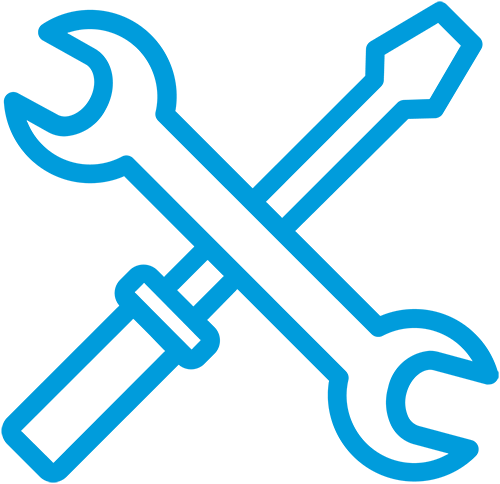Please complete these steps prior to contacting our tech support
If You Cannot Access the Internet
Please inspect for loose or unplugged cables, unplugged POE or router, computer’s ethernet port turned off, firewall blocking internet connection, or an announced outage alert.
1) If you have a router or switch, unplug the power cable to the router, wait 20 seconds and plug back in. If you cannot get on the internet after this, bypass the router altogether by unplugging the cable coming from the LAN side of the POE from the router and plugging it directly into the computer. Unplug the power cable to the router. If you still cannot get on the internet, go to step 2.
2) Find the white box with one green light on it, (2) Cat5 cables, and (1) black power cable. This is the POE. Unplug black power cable, wait 20 seconds, plug back in. Wait 20 seconds before trying to access the internet. If this fails, repeat Step 1.
**WARNING – Do not switch around the cables on the POE. The cable coming from the side marked POE goes to the antenna and the side that is marked LAN goes to the computer or router.
For Slowdowns, Please Be Aware Of
A.) Computer issues: programs or updates running in background, viruses/spyware, low memory, bad/turned off ethernet port, bad/turned off wireless card
B.) Router issues: bypassing or resetting router will most times fix this problem.
C.) Not having appropriate package for use: heavy downloading, video streaming, gaming, etc. takes higher bandwidth packages. Customer may upgrade to more appropriate package for data usage needs. Also, if the customer has a network in place with several computers, the bandwidth is shared between computers.
If you are still experiencing connectivity issues after following these steps, please call (618) 245-2434. If we are unable to answer, please leave a message and we will return your call as soon as possible.